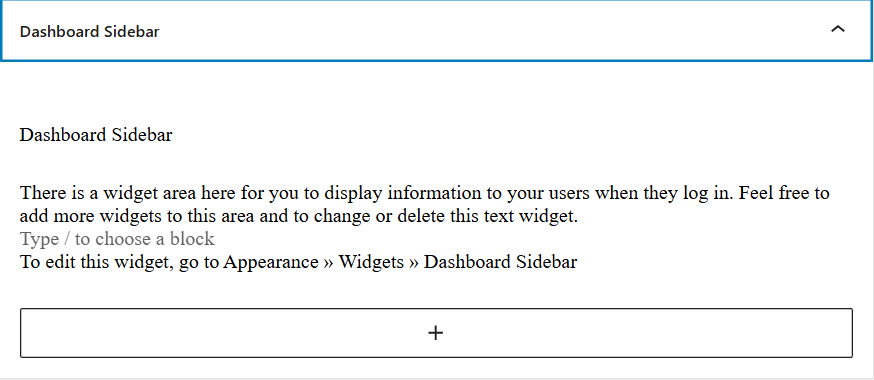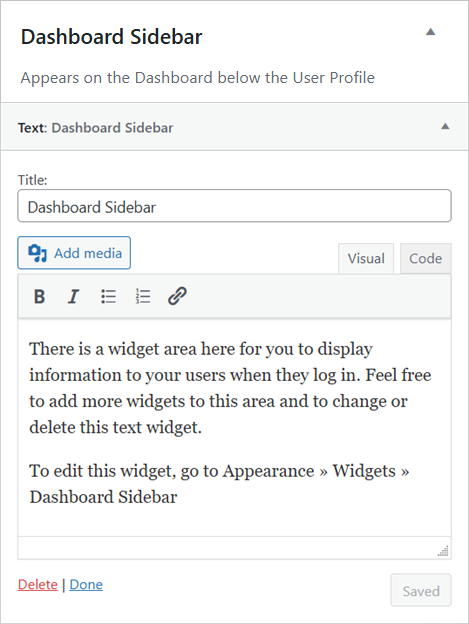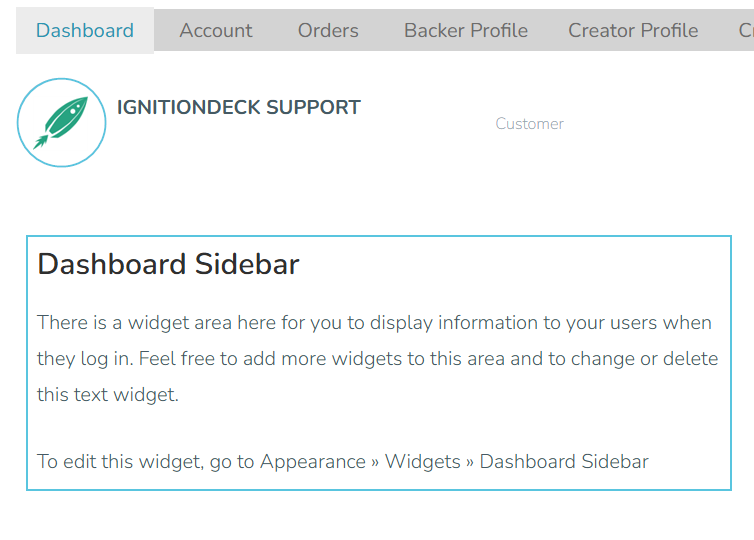Backer Dashboard
The Backer Dashboard is your site’s customer home screen. The dashboard is used by both the project supporters and creators. The exact appearance will vary with the theme in use on the site.

In order for it to function properly, it must:
- Contain the shortcode:
[idc_dashboard] Be set as the Dashboard Page Location in Commerce » Backer Dashboard .

Set the page with the "idc_dashboard" shortcode as the Dashboard Page Location
This page is usually created automatically for you and assigned as the Dashboard URL when you activate IDC, but if it is not, or if you want to call your Dashboard something else, you will need to manually create the page, include the shortcode, and assign the page as the Dashboard URL.
The IgnitionDeck Commerce Dashboard Setup (located in the IgnitionDeck Commerce main menu) allows you to quickly select the basic display and layout options for the dashboard. Keep in mind, the below dashboard layout utilizes the Downloads section, to add items to sections A, B, and C.
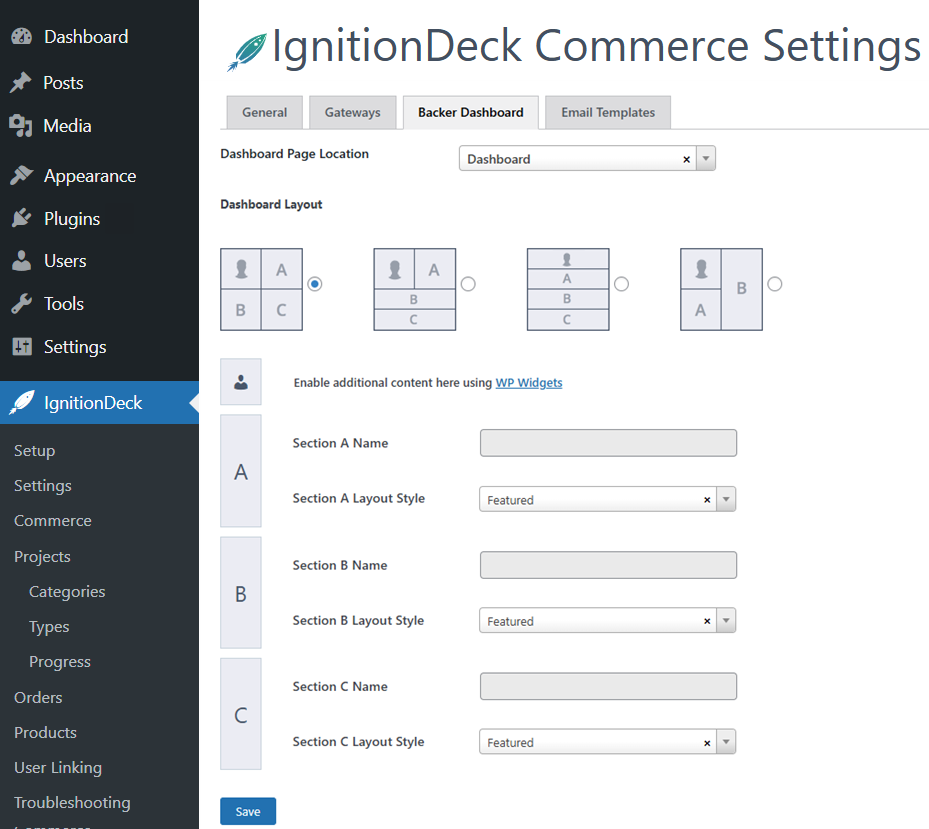
Dashboard URL
If you’re using one of our crowdfunding themes, setting the Dashboard URL allows the theme to automatically integrate the dashboard menu item so that returning visitors can access their membership area.
If you are using a custom theme, this setting will not be utilized by default. In this case, you should link directly to the location of your dashboard somewhere on your site.
The location of the dashboard will generally be http://www.yoursite.com/dashboard unless you have moved it to another location.
Dashboard Layout
Here is where you can change the general presentation of your dashboard. Every layout contains a section for displaying basic customer information, activity, and commands, which is represented by the square with the shield-shaped IgnitionDeck Commerce logo. In addition, each layout has up to three sections (named A, B, and C) for displaying products available for purchase or download.
Choose whichever layout you like best.
Section Names and Layouts
The text entered here will display as a title in its respective section. If you wish to leave this blank, no title will appear – only products.
In addition, you can select a layout for your products specifically within a particular section. There are several options to choose from. Experiment with the available section layout styles to find the one that suits your product offering the best.
Show IgnitionDeck Love
Checking this box will enable the following graphic to display below your user dashboard:
It not only looks great, but adds an element of trust to your membership dashboard.
Dashboard Widgets
The Member Dashboard can be customised to include any of the various WordPress widgets available under the users profile picture.
The widget area is called ‘Dashboard Sidebar’ and you can use this area to add buttons, links, or general announcements. This will then show up beneath the profile image on the member’s dashboard.