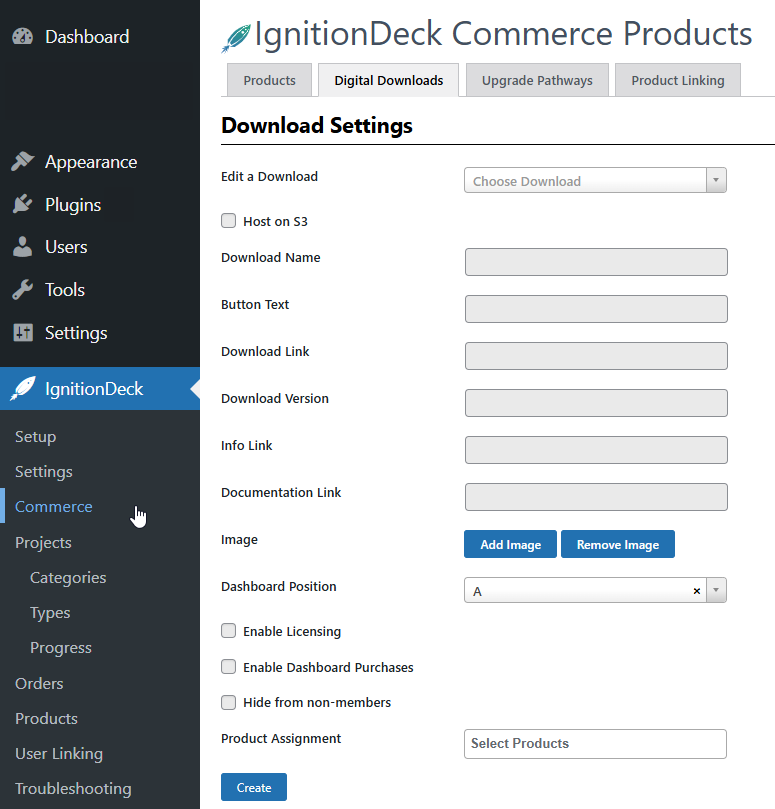Download Settings
Managing Downloads
ID Commerce downloads allow you to easily attach individual products, downloads, and links to a specific membership level. Once created, a download will show on the member dashboard in an active state (if they have access to that download) or inactive state.
In an inactive state, users will be able to click to learn more about products they don’t own, or buy them on the spot using our Dashboard Purchase feature. In an active state, users will be able to download or view content you have provided.
During download creation/editing, you can customize everything from the button display to the image thumbnail. You can also link to downloads from any location on the web. This works great for self-hosted downloads, Amazon S3 downloads, or even links to protected content.
Creating ID Commerce Downloads
- Visit your IgnitionDeck » Commerce menu via the WordPress admin
Navigate to the Digital Downloads tab and complete the following fields for NEW download:
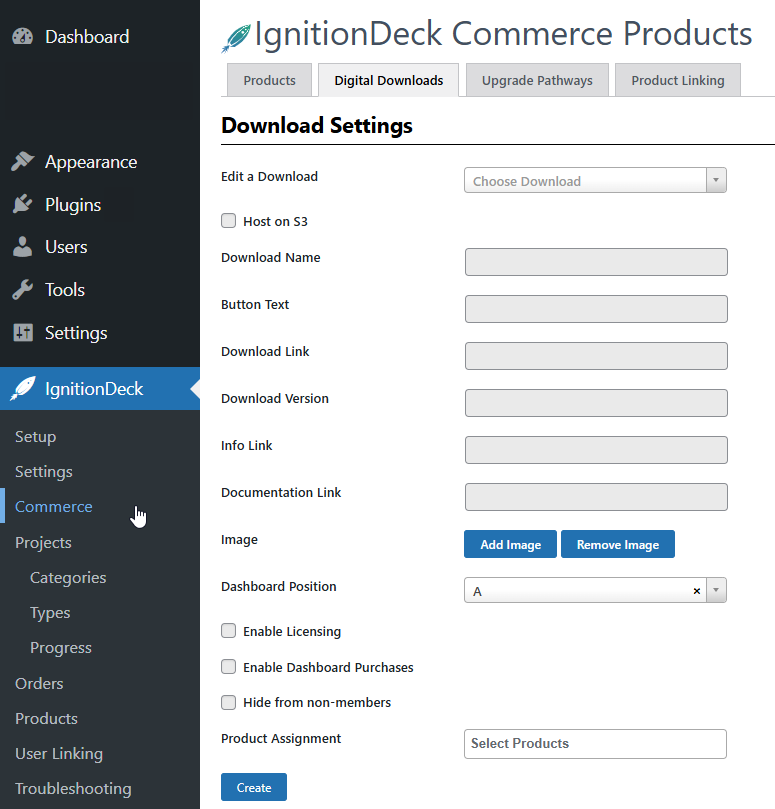
- Download Name (required)
- Button Text (not required, will default to "Download")
- Download Link (required, input the URL to the download or content location)
- Download Version (not required, optional software or revision number)
- Info Link (not required, optional "Link to learn more" function)
- Documentation Link (not required, link to documentation)
- Image URL (not required, visible in Thumbnail and Featured views in Dashboard layouts, )
Dashboard Position (required, indicate which section of the Dashboard to be displayed within, )
If you’ve created any products, you should see it listed below the input fields. Select a level to attach download to (i.e. registration product, project reward level, etc.).
Downloads can belong to multiple levels.
- Click Create to save download settings
Editing ID Commerce Downloads
Editing downloads is very straight forward:
- Select the download you wish to edit via the drop down selector
- Edit any fields that you need to change
- Click save
This works especially well for software downloads, where you might need to release a new version. To do that, simply update the version number and download link then save. The rest is done automatically!
Enabling Dashboard Purchases
You can encourage repeat business by making it easy for your customers to shop again with dashboard purchases by permitting purchases from the account dashboard:

Once you’ve checked “Enable Dashboard Purchases”, you’ll be presented with two additional options:
- Assign a product to the instant purchase. When the user purchases the download from their dashboard, they will additionally be assigned to the product/membership level specified here. You can use this to chain a series of downloads and product levels together, if desired, giving you a great deal of flexibility in providing upgrade paths and exclusive content for your customers.
- Assign a crowdfunding campaign. If you select a project from the menu here, all sales amounts will update the amount of funds raised for the project specified.
Enabling Licensing
By setting the Enable Licensing option to “yes”, your download will have a unique registration key associated with it for each customer who owns a copy. The number of times a download’s registration key can be activated is inherited from the “Licenses per download” setting of the product it is assigned to. While we have future plans to further automate this feature, for now you can access existing key information directly through your WordPress MySQL database – it’s stored in a table dedicated to registration keys, called memberdeck_keys.
Additional Options
- Hide from non-members: Prevents customers who don’t own the associated product/membership level from seeing this download. This is useful for controlling visual clutter, providing exclusivity, and ensuring that customers are only presented with relevant content (eg you can hide optional plugins/extensions for a piece of software, unless they already own the product which the plugins are for).
- Host on S3: With this option checked, instead of providing a direct download link, you can use the name of a file in your Amazon S3 account in the download field (see IgnitionDeck Commerce | S3 Settings documentation). Using Amazon S3 to deliver content offers two exceptional advantages:
- The burden of downloads is removed from your web site, giving your servers more room to breath,
- Amazon S3 automatically provides instantiated download sessions and serves your content securely, ensuring that the only people who can access your content are those who have paid for it.