Plugin Installation
Your crowdfunding and e-commerce journey begins with the IgnitionDeck Foundation. To get started, choose from one of the two installation options below:
Installation of IgnitionDeck and IgnitionDeck Crowdfunding Plugins
Automatic Installation Method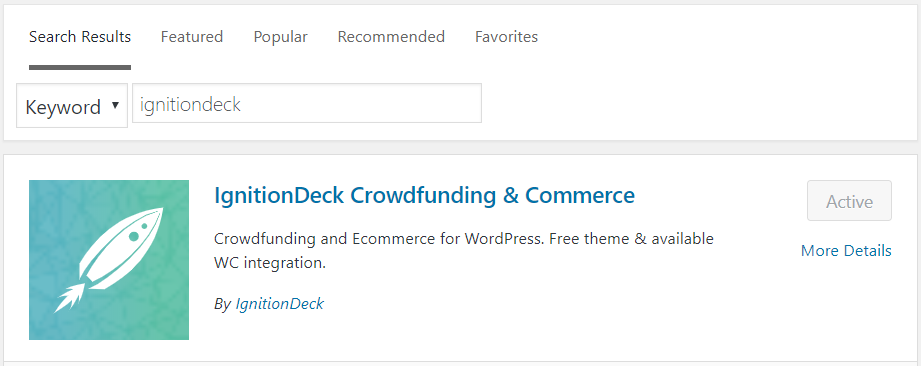
- Log into your WordPress Dashboard (The url will look similar to this: http://yoursite.com/wp-admin).
- In your WordPress Dashboard’s main navigation menu, click on “Plugins”
- Click the “Add New” button
- Search for IgnitionDeck to find the free IgnitionDeck Crowdfunding Plugin
- Click “Install Now” underneath the IgnitionDeck title
- Once the installation is complete, click “Activate Now”
- Proceed to the Plugin Wizard to continue installing the dependencies, theme and license.
Manual Installation
Download the plugin from the WordPress plugin repository. Once downloaded the ignitiondeck.zip file to your computer, you can install via WordPress or FTP.
Installing via WordPress
- Log into your WordPress Dashboard (The URL will look similar to this: http://yoursite.com/wp-admin).
- In your WordPress Dashboard’s main navigation menu, click on “Plugins”
- Click the “Add New” button
- Click ”Choose File” and locate the zip file labeled ignitiondeck.zip
- Select it and click “Open”
- Click “Install Now”
- Once the installation is complete, click “Activate Now”
- The IgnitionDeck plugins are now installed
- Proceed to the Plugin Wizard to continue installing the dependencies, theme and license.
Installing via FTP
Note: You will need an FTP client such as FileZilla or Transmit.
- Open your FTP client and login to access the FTP of your WordPress site you wish to login into.
- Unzip the ignitiondeck.zip file.
- Navigate to the wp-content/plugins/ directory in your WordPress installation
- Upload the now unzipped ignitiondeck folder and all its contents to the /plugins/ directory
- When the upload is complete, log into your WordPress Dashboard and navigate to the Plugins Screen.
- Look for the IgnitionDeck plugin and click “Activate Now”
- The IgnitionDeck plugin is now installed
- Proceed to the Plugin Wizard to continue installing the dependencies, theme and license.
