Stellar—a 500 child theme
A theme designed for building a crowdfunding platform with IgnitionDeck. Integrates with the free Theme 500 eCommerce framework.
Before you Install the Stellar Theme
To install this theme you must have a working version of WordPress, the IgnitionDeck 500 Framework parent theme, and the IgnitionDeck Crowdfunding plugin already installed, registered, and set up.
- For instructions on how to install WordPress, please see WordPress.org’s documentation.
- For instructions on installing IgnitionDeck, see the main IgnitionDeck Documentation.
Installation
Download the Stellar Theme from your IgnitionDeck Dashboard. There are two ways to install a WordPress theme:
WordPress Upload:
- Navigate to Appearance » Themes » Add New » Upload Theme.
- Click the Choose File button, select the stellar.zip file from your computer and click the Install Now button.
- Once the theme package has been uploaded, WordPress will prompt you to activate the theme.
FTP Upload:
- Unzip the stellar.zip package.
- Using your FTP program, upload the resulting theme folder to your website’s /wp-content/themes/ directory.
- Log into your WordPress Dashboard, navigate to Appearance » Themes and activate Stellar.
For more information on using WordPress themes, see WordPress.org’s Documentation.
Create Pages with Correct Page Templates
Set Your Home Page in Settings > Reading
- Navigate to Settings > Reading.
To use the default home page layout as per the demo, in the “Front page displays” section check the box for “Your Latest Posts”. Your site will now use the default widgetized front-page.

Setting the "default" latest project homepage layout - To create a custom home page with your own content and layout:
- Create a new page in the Pages menu.
- In Settings » Reading, check the box for “a static page".
For “Homepage,” select the page that was created in the previous step. For “Posts page,” select “Blog.”

Using a custom homepage layout
Set the “Blog page shows at most” to 9 for the correct pagination of the /Projects/ archive page.

Blog pagination settings Under Settings » Permalinks, set the Permalinks struction to Post name

Permalink settings
Branding Your Stellar Crowdfunding Site
We’ve included a number of options in the Appearance > Customize panel of your WordPress installation that will allow you to make your Stellar site unique.
Colors
Here you can select colors for your Primary Color, Background Color, Text Color, and Container Background Color
Site Logos
Stellar has two additional logo options that can be used instead of the default site title.
There is an option for the home page and one for internal pages.
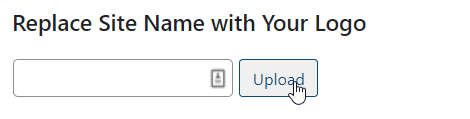
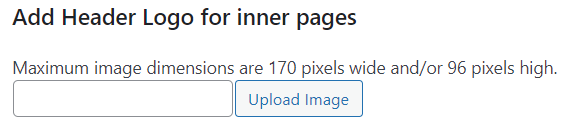
Maximum image size is 170px wide and 96px tall. You can use a JPG, GIF, or PNG (supports transparency) image here.
Customize Your Hero Image/Slider
Stellar by default uses the Static Image and an image included with the theme, and the site’s title and description as entered in Settings » General for homepage hero section.
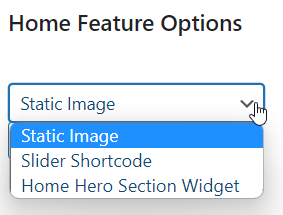
Stellar’s homepage Hero Unit can be managed from the 500 settings section either by uploading a static image or using a Slider short code, we recommend (Revolution Slider).
Slider
- If using a slider, first create the slider image(s) and any buttons within the Slider plugin settings.
- Copy the generated shortcode for the slider, select “Slider Shortcode” from the Home Feature Options menu, and enter the shortcode with brackets [ ].
Static Image
- If using a Static Image, select it from the drop down menu and click on the Add Image button to upload the image you wish to use. Recommended image size 1920 x 920 px.
For use with Static Images only, there is the option to display text over the image instead of the site’s default title and description. Text can be added in the “Add Header Text” field.

Add custom header text with Static Images
Home Hero Section Widget
- You can use the Home Hero Section Widget to add one of the 500 Content widgets to this area instead.
- Select this option and save your changes.
- Navigate to the Appearance » Widgets » Home Hero Section Widget to complete this set up. We recommend using the 500 Content Wide (custom) widget.
Site Navigation
Stellar supports two navigation locations which are managed through Appearance » Menus:
- A main menu at the top of the page. This will automatically include the IDC Account menu items
- A menu in the footer
Widgetized Home Page Layout
Stellar has 4 widget areas on the default home page provided by the theme: the Home Hero Section Widget, Home Top Content Widgets, Home Content Widgets, and the Top of Footer widget area.
- The Home Hero Section Widget can be activated in the previous configuration steps in the 500 Settings.
- The Home Top Content Widget area is located below the Hero section and above the project grid.
- The Home Content Widget area is located below the project grid and above the Top of Footer section.
- The Top of Footer section is below the rest of the page content directly above the Footer and has 4 columns.
Home Hero Section Widget option
The Home Hero Section widget can be used to replace the Slider or Static Image (set in Appearance » 500 Settings » Home Feature Options) with more custom options.
For best results use the 500 Content Wide Custom widget with a height of 630px.
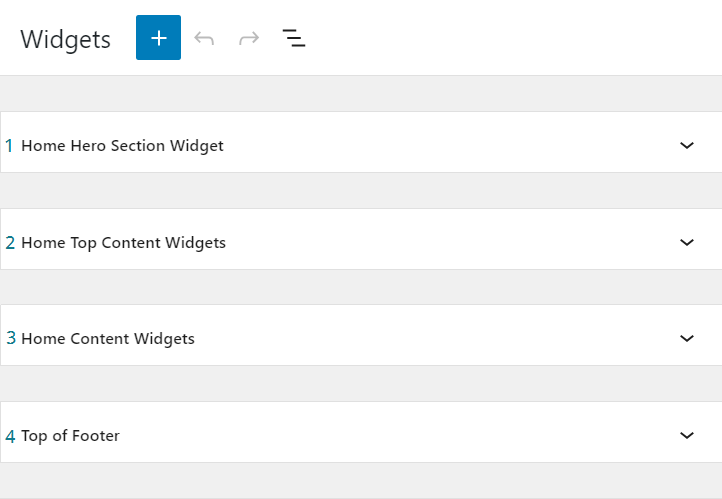
Buttons!
You can create a button by adding a class to any <a> link.
- For the standard filled in button look, you can add class=”button”.
- For the outlined/hollow button you can add class=”button border”.
Compatibility with WC
Stellar theme has built-in compatibility with WC (WooCommerce). You can check out how it looks: Link for WC demo
Updating Stellar
To update Stellar, please see Updating 500 Child Themes.





