Managing IgnitionDeck License Registration
The IgnitionDeck license does allow for a localhost environment and/or a staging environment1 without having to manage the license registration. However, if you are not using a hosting provider that has a supported staging environment, you can change what site your license is activated on via the IgnitionDeck members dashboard.
Good to know
The IgnitionDeck Enterprise license allows for a single activation plus a supported staging/development environment. Managing where the license is registered may be required.
Managing Your IgnitionDeck License
- Go to the Licenses/Downloads tab (https://members.ignitiondeck.com/my-account/view-licenses/),
- Under your license key, click on the button titled Manage Sites,
- Under the Site URL section, you can click the Deactive Site link to remove the license activation on your testing environment.
Please note that deactivating the license will not remove any of the configuration on your testing environment—it will simply disable the paid functionality.

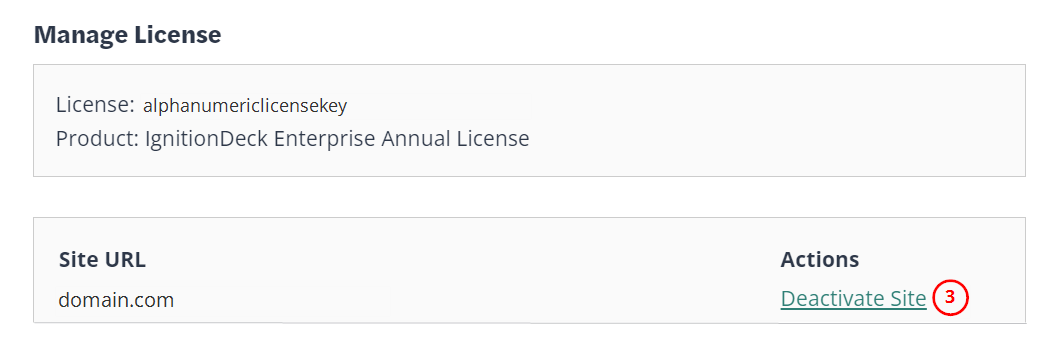
1 Hosting providers that have supported staging environments:
| WP Engine | InstaWP | Cloudways |
| Kinsta | GoDaddy | FlyWheel |
| BlueHost | HostGator | SiteGround |
If your hosting providers is not listed here, you can create a staging subdomain using the following naming convention which is supported by the licensing logic:
| *.staging.example.org | *.test.example.org |
| staging-*.example.org | dev.example.org |
If your host is not on the above list and you are unable to activate the license on both a live and staging environment on your preferred host, please reach out to our support for assistance.
Good to know!
- Localhost (127.0.0.1) validations do not count toward the license registration limit.
