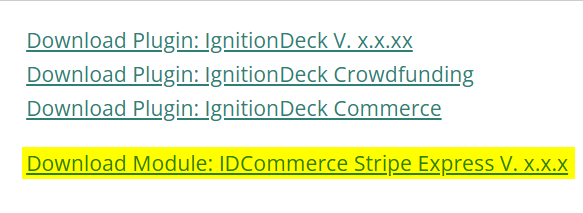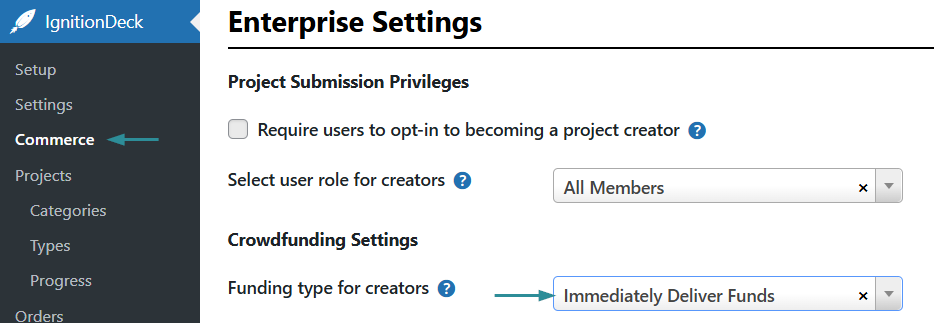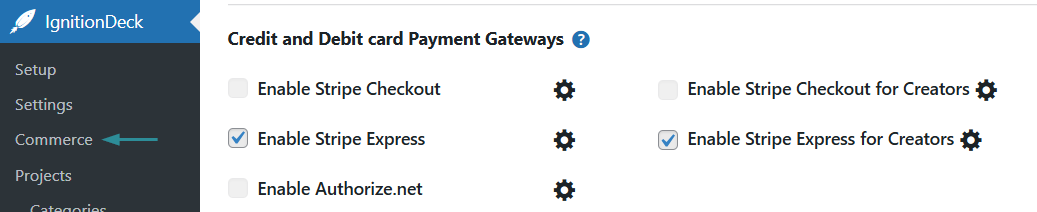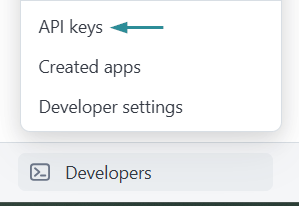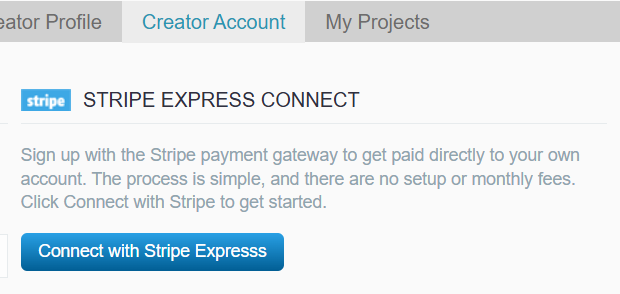Modules | Stripe Express

Stripe Express is a module that directs creators to sign up for a Stripe account using the Express API method provided by Stripe.
Stripe Express simplifies the onboarding processes for individuals; however, it is not appropriate in all cases. If a Connect integration is not required for creators (i.e. funds are being kept by the site owner), or the Connect is to be used by small businesses, startups or entrepreneurial enterprises, corporations, registered charities issuing tax receipts, or traditional reward-based crowdfunding, then it is strongly recommended that Stripe Checkout is used instead for a fuller-featured payment integration for the account holder.
Please see our doc on whether to use the Standard Stripe Connect or the Express Connect.
Heads up!
Stripe Express can not be enabled at the same time as Stripe Checkout; therefore, choose the gateway that is best suited to the intended end user (i.e. the creator).
Good to know!
Test mode and HTTPS for live gateways are set under Commerce » Gateways » Gateway Platform Settings
How to Enable Stripe Express
- To use Stripe Express, ensure that the site is set to use IDCommerce as the commerce platform under the IgnitionDeck » Setup » Upgrade tab.
Download the Stripe Express module (idcommerce-stripe-express.zip) from the IgnitionDeck Members dashboard.
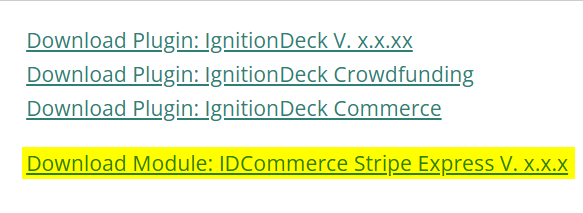
idcommerce-stripe-express.zip location - Upload the Stripe Express module zip file via the Plugins » Add New dialogue, then activate the plugin.
Under Commerce » General » Enterprise Settings, select the "Immediately Deliver Funds" option under Funding type for creators *.
* More funding types to be supported in a future update
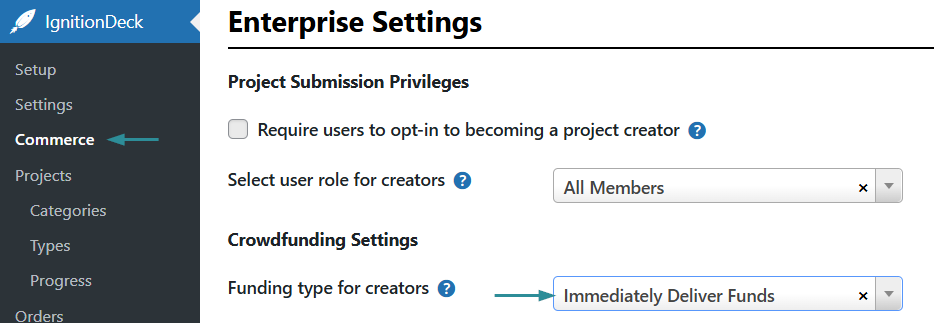
Check the box next to "Enable Stripe Express" under Commerce » Gateways:
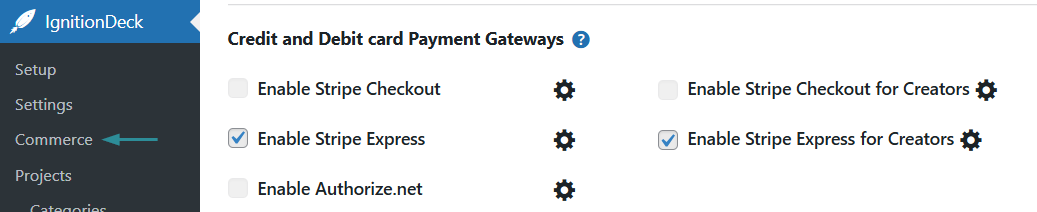
- Save the gateway activation by clicking on the Save button at the bottom of the page.
- Click on the gear icon next to the "Enable Stripe Express" to access the specific gateway setting.
Select the Stripe supported currency for the transactions:

- Log into your Stripe account.
In your Stripe account, click the Developers link at the bottom left of the page:

Click on the API Keys in the menu
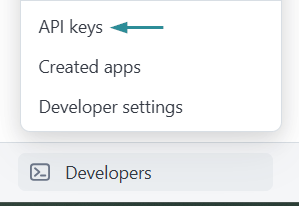
Locate the Publishable and Secret keys under Standard Keys:

Enter the Stripe Publishable and Secret keys in the corresponding Test and Live credential fields and save the settings.
Test keys are used for testing the payment gateway using test credit card numbers.
Live keys are used for production ready transactions.

- Set the Fee Type (Percentage or Flat fee (cents)) and Fee Amount, if the site will be charging a crowdfunding fee on each transaction.
- Click the "Save & Close" button to save the settings.
To allow users to onboard with Stripe Express through your platform, click the "Enable Stripe Express for Creators" checkbox, then click the "Save" button once more.

Enable Stripe Express for the project creators This will enable the Stripe Express onboarding button to appear on the Dashboard » Creator Account tab on the front end of the site.
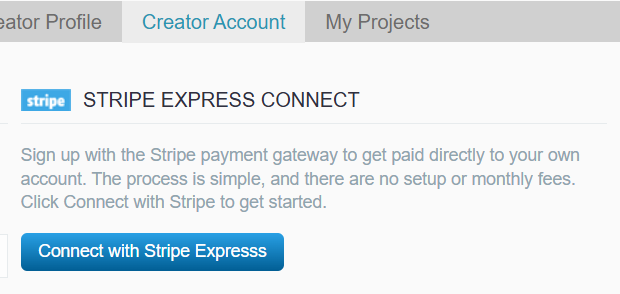
Stripe Express onboarding location
Recommended
During the onboarding process, the creator will be required to enter the web address of the site they are onboarding from. It is recommended that some basic instructions be included on your site's FAQ with the exact web address they should be entering at that step.