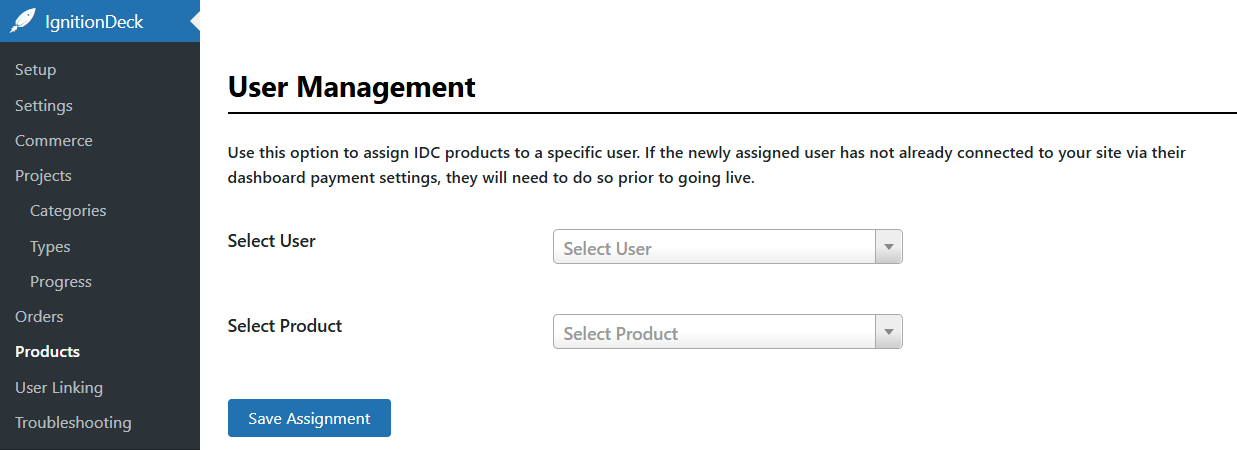Assigning Projects & Products to a New User
Good to know
This functionality requires a paid IgnitionDeck license and project creator privileges enabled
Assigning a project and its associated products maybe required where the original creator is not the intended end recipient. This can be accomplished in two parts:
- Assigning the project to the new user, and
- Assigning the IDC products that are associated with the project's reward levels.
Assign the Project to a New User
- Navigate to Projects » All Projects,
Click the Edit or Quick Edit on the Project to be reassigned,

Edit or Quick edit the project to be reassigned Select the intended user from the Author menu,

Select the new user to be assigned to the project - Save the edit.
Assign IDC Products to a New User
Warning
Products must be unique to the project and not products that are associated with multiple projects otherwise conflicts will result.
Navigate to Products » Products tab and scroll down to the User Management box
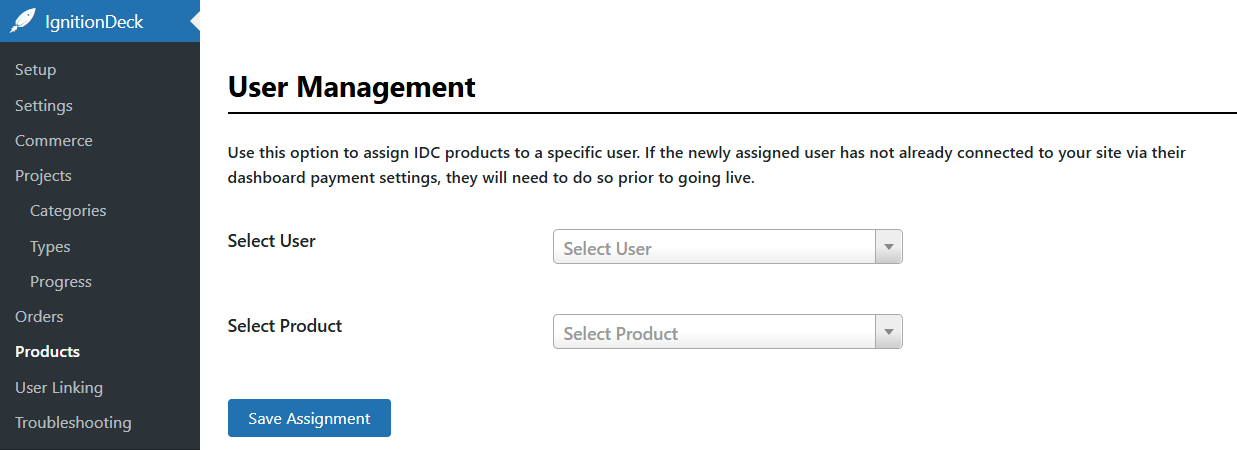
User Management - Select the user to be associated with the product, then select the product to assign to their account. Save the assignment.
- Repeat steps 1 and 2 for each product associated with the newly assigned project's reward levels.
Heads up!
The intended user must have already created an account with the necessary creator permissions on the site before assignments of projects and products can be completed.
They should also have payment account(s) connected to receive funds, otherwise all funds will be deposited with the admin account regardless of the project/products assignments to the new user.