General Platform Settings
Jump to Sitewide Settings | Checkout Settings | Receipt Settings | Global Currency Settings | CRM Settings | Enterprise Settings
Sitewide Settings
There are four settings in this area:
- Disable WordPress Toolbar on front end
- This option removes visiblity of and access to the WP toolbar for non-admin users. This is recommended to keep your users away from the WP backend.
- Enable Amazon S3 for uploaded media
- Enable assignment of registration product
- See How to Use Products to Manage Members tutorial for more information
- Enable Google eCommerce tracking
Checkout Settings
There are four settings in this area:
- Enable Terms on Checkout
- This option enables a Terms and/or Privacy Policy to be displayed (with links) on the checkout page, and requires the buyer to accept those terms before the transaction can be completed
- Once enabled, select the Terms and/or Privacy Policy pages from the drop down menus provided
- Enable Address on Checkout
- This option adds address fields to the checkout form and the user profile page
- Addresses entered in either location will be included in the product data export
- Enable Anonymous Checkout
- Enable anonymous and in-memoriam donations with the ability to leave comments that show on the backer list as "Anonymous"
- Enable Guest Checkout
- This option is not compatible with certain payment gateways (i.e. First Data, Authorize.net) or payment methods (i.e. pre-authorization and recurring payments)
Receipt Settings
This is normally designated during the initial wizard set up; however, if new information is needed, it can be set here.
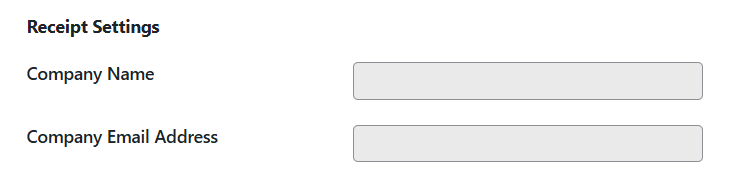
Global Currency
This is normally designated during the initial wizard set up; however, if the display currency needs to be changed, it can be set here.

CRM Settings
Enable the Mailchimp integration to add users to your MailChimp audience.
- See Setting up MailChimp for a step by step guide
Good to know
Enabling MailChimp will also allow your project creators to set up their own MailChimp list with their own API Key and Audience ID.
Settings for IgnitionDeck Enterprise
The settings here provide the tools to precisely control who can and cannot submit crowdfunding projects on your site through the front end submission form, as well as provide option to customize the project form and curation behaviour.
Project Submission Privileges
Project Submission Privileges control who can and cannot submit crowdfunding projects on your site through the front end submission form and whether they need to opt-in before becoming a project creator.
There are three main options available:
- Admins only: A user must be a WordPress administrator to create or edit crowdfunding projects.
- All members: Every WordPress user is eligible to create and edit their own crowdfunding projects through the front-end dashboard.
Specific members: This presents a list of available products that must be assigned to the user's account for permission to be granted. Select one or more product(s), and any member who owns that product will have the capacity to submit and edit crowdfunding campaigns through the front-end dashboard.
See Use Cases for Controlling Project Creator Permissions for examples of how specific permissions can be used here and Protecting Content and Access with Products

Good to know
Administrators will always be able to create and edit crowdfunding projects, regardless of any of these settings.
The Require Opt-In setting, when checked, will initially hide the Projects dashboard tab from eligible project creators. If a user has project creation rights, but opt-in is required, they must first select the “Become a Creator” option under their Account tab. This extra setting is only visible to users when the Require Opt-In setting is enabled.
Crowdfunding Settings
There are four settings here:
- Funding type for creators
- This option enables what funding options will be presented to the project creator in the front end project form.
- Funding options are restricted by the payment gateway(s) enabled on the site.
- See Funding Type Options for more details
- Enable Profile Donations
- The Profile Donation adds a donate button onto the Project Creator’s profile permitting visitors to make donations to the project creator outside of their active projects.
- See Profile Donations for more details
- Automatically publish projects
- Projects can be set to be published automatically which will skip the normal curation process.
- See Publishing Permissions and Auto-approval for more details
- Enable a simplified front-end project form
- The project form can be simplified to automatically set all projects as a single Pay What You Want / donation basis
- See Simplified Front-end Project Form for more details
