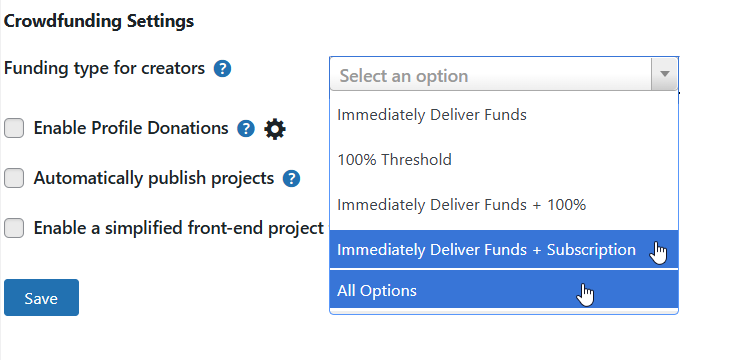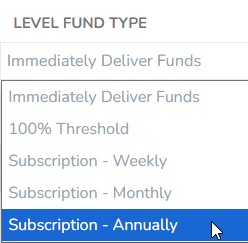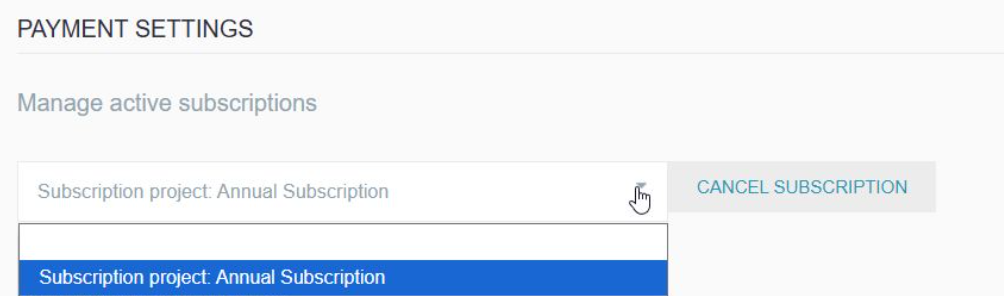Recurring or Subscription Funding
Recurring or subscription funding can be associated with reward levels to provide on-going support to the project owner/creator when using a supporting payment gateway provider1.
Like any other reward level, a product is created and associated in order to complete a transaction at the checkout. This can be done manually when creating projects on the admin side of the site, or automatically when creating projects via the front end project submission form.
Good to know
Project goal amounts will only increase to show the initial pledge of support. Subsequent payments are initiated by the payment processor automatically and are not reported back to the platform the subscription plan originated from.
1 Supporting payment providers include PayPal, Stripe Checkout, and Authorize.net*
* provided the partner processor also supports recurring payments
Manual Method
When creating projects and their associated products manually, the project reward level(s) should be set with a minimum value to be charged on a recurring basis. This step is exactly the same as any other reward level creation.
The difference comes in with the settings of the product to be associated with that reward level.
- Under the Products » Product Settings menu, enter the product name and the price, as set in the project's reward level,
- The Transaction Type should be set to Immediate Capture as a completed payment must occur at the time of the transaction to set up the subscription on the payment processor side,
- Set the License Type to "Recurring" instead of the default "Standard"
- Set the Recurring Type to match how often the subscription payment should be initiated by the payment processor. Options here are Weekly, Monthly, and Annually.
- Save the new product.
- The final step is to connect the product to the reward level in Products » Product Linking
The final product settings should look like:
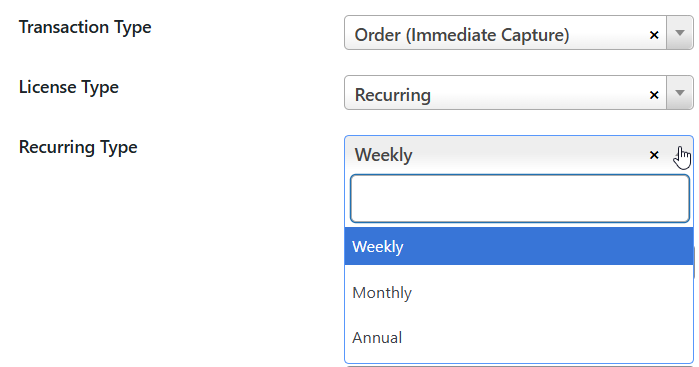
When a supporter completes a transaction, they will be authorizing the payment processor to charge their payment account for the amount of the transaction on the agreed frequency.
Automatic Method
For project creation using the front end project submission form, adding subscription/recurring payment options is an incredibly easy process for both the site owner and the project creator.
Admin-side Setup
On the admin side, ensure that the available Funding Options setting, located in Commerce » General » Enterprise Settings is set to allow Subscription/Recurring funding by using either the "Immediate Deliver Funds + Subscription" or "All Options"*
* "All Options" should only be used if the site is also using the "100% threshold" option as that funding method is not supported by all gateways that also support subscriptions.
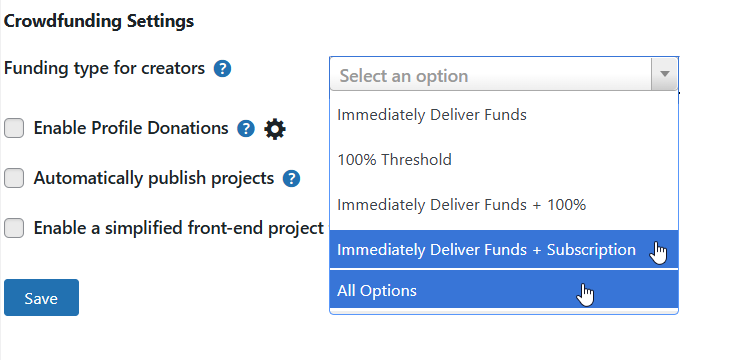
Funding options that support recurring payments - Save the setting.
Front End Reward Process
On the front end, creating a subscription reward level is extremely simple.
- When creating the reward level(s) for a project, whenever there is more than one funding option, the Level Funding Type drop menu will appear for each reward level being created.
The project creator simply chooses what frequency the payment should be captured by selecting "Subscription - Weekly", "Subscription - Monthly", or "Subscription - Annually" from the options.
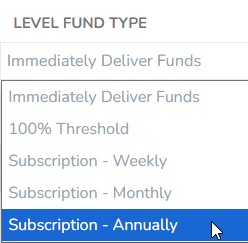
Choose a subscription payment option for the reward level - The minimum price to be charged is set as the reward level price
- The project is submitted for approval and published.
IgnitionDeck will automatically set up the Product in the admin side with the price and payment frequency, and connect it to the reward level exactly as is done with other product/reward level pairings created via the front end form.
Cancelling Subscriptions
Subscriptions can be cancelled by the project owner as well as the supporter.
Project Owner
The project owner can cancel a subscription from within their payment account by locating that subscription plan and cancelling it.
Supporter
For supporters, there are 2 possible ways to cancel a subscription:
On the Dashboard » Account tab » Payment Settings, there is a Manage Active Subscriptions option. The backer can choose the subscription plan to cancel and click the Cancel Subscription button to complete the process.
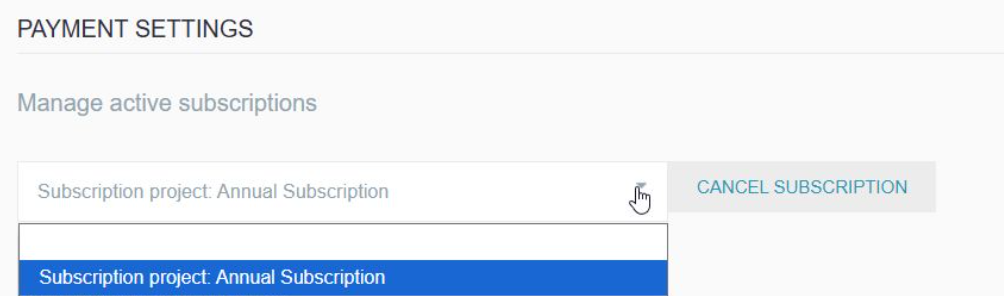
- By logging into their payment account (e.g. PayPal, bank or credit card account), locating the subscription plan or invoice, and cancelling it.
Heads up!
The dashboard method (1) is only available for subscriptions handled by Stripe.
PayPal and Authorize.net do not have the end points required to support these requests outside of their platforms. Supporters must use method 2 to cancel subscriptions.